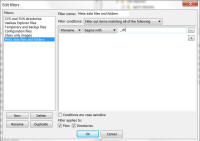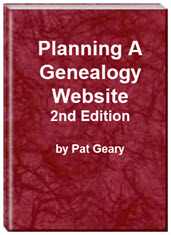- Home
- Resources
- Articles
- Tutorials
- Tutorials & Articles
- Add Search Box
- Converting a Theme Based Site to DWT
- Converting a Table Based Layout
- Create custom Error Pages
- Create 301 Redirects
- Creating a New Website
- Creating a FrontPage Web
- Create a Gradient Image
- Creating Layered Backgrounds
- Creating A Navigation Menu
- Creating Website Navigation
- Heading Tags - <h1> to <h6> tags
- Server Side Includes
- www versus non www
- Using Bordered Backgrounds
- Templates
- Contact

Using File Filters in FileZilla
Filename filters provide a way to filter out both files and directories with respect to both visibility and transfers. This would allow those of you who are using Microsoft FrontPage or Expression Web to publish your site using FileZilla and NOT have the _vti files/folders transfer to the remote server.
Showing Filters
To view and/or configure your filters
- Click on the Toolbar icon
 (4th from the right).
(4th from the right). - Select View > Filename filters from the menu OR Ctrl + I
This will bring up the 'Directory listing filters' dialog box. You will see
- The local filters on the left side.
- The remote filters on the right side.
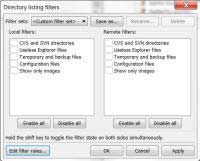
Fig 1: The screenshot shows the default filters
installed.
Any filters that are active will have a check next to them.
Modifying Filters
To modify any of the filters, select the Edit filter rules button located at the bottom left of the filter dialog (Fig 1). The Edit filters dialog, shows:
- A list of existing filters (which may or may not be active) on the left side.
- The select criteria for the filter selected on the left panel on the right side.
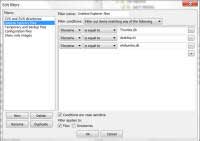
Fig 2: Select criteria for the filter selected.
Creating a New Filter
To create a new filter:
- Press the New button (Fig 2),
- Enter the filter name. Click OK.
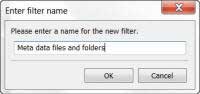
- The filter will appear in the left-hand pane, and will be selected.
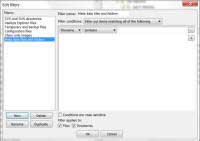
- Edit the filter settings, as described below.
Filter Conditions box - Choose if the filter should match : Any, All, or None of the criteria defined below.
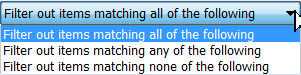
- Filter Criteria - Your selection here will determine your
other choices. You can select:
- Filename
- Filesize
- Attribute
- Path
- Date
- Name Criteria Filename and Path allow the same options
on the middle box. They can be one of the following:
- contains: matches if the file/directory name contains the specified literal string.
- is equal to: matches if the file/directory name exactly matches the specified literal string.
- begins with: matches if the file/directory name begins with the specified literal string.
- ends with: matches if the file/directory name ends with the specified literal string.
- matches regex : matches the specified regular expression.
- Size Criteria - File size criteria can be one of the following:
- greater than:
- equals:
- less than:
- Contextual Conditions - At the bottom of the Edit
filters dialog box, you can select:
- a checkbox to make filter conditions case sensitive. Newly created filters have this box unchecked, so names are matched regardless of actual letter case.
- two checkboxes where you can select whether the conditions apply to files, or to directories. Both boxes may be checked at the same time. Newly created filters have both files and directories checked.
- Adding and Removing Criteria
- Click the minus button at the right of the criteria fields to remove a criterion from a filter.
- Click the plus button at the right of the criteria fields to add another criterion to a filter.
Example:
To create a filter to keep any of the _vti files and folders created by either FrontPage or Expression Web from being published to the server, use the following:
- File Name: Meta data files and folders.
- Filter conditions: Filter out items matching all of the following
- Select Filename from the dropdown.
- Select begins with from the dropdown
- Type _vti (underscore NOT hyphen)
- Filter applies to: Check both Files and Directories
- Click OK
Make sure you also enable the filter by checking it for the Local filters BEFORE you use Filezilla to transfer your FrontPage or Expression Web site to the server.
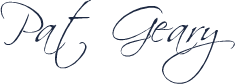
Written June 7, 2013
Planning a Genealogy Website 2nd Edition is available as a 42 page EBook in pdf format for you to download. It has been totally revised and updated with new content. The EBook is zipped for faster download. Save it to your desktop, extract the file and it is ready to use.
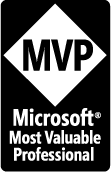
April 2007 - April 2013
Disclosure: This is an affiliate link, which means that if you visit Bluehost.com through this link and purchase this product, I’ll get a commission.
Microsoft® and FrontPage® and Expression Web® are registered trademarks of Microsoft® Corporation.
Genealogy Computer Tips | Expression Web Tutorials & Templates