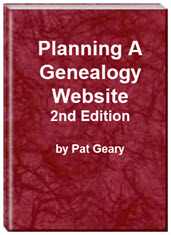- Home
- Resources
- Articles
- Tutorials
- Tutorials & Articles
- Add Search Box
- Converting a Theme Based Site to DWT
- Converting a Table Based Layout
- Create custom Error Pages
- Create 301 Redirects
- Creating a New Website
- Creating a FrontPage Web
- Create a Gradient Image
- Creating Layered Backgrounds
- Creating A Navigation Menu
- Creating Website Navigation
- Heading Tags - <h1> to <h6> tags
- Server Side Includes
- www versus non www
- Using Bordered Backgrounds
- Templates
- Contact

Instructions for UnZipping and Using Website Files -
Your web site template set is a zipped file (zip). You will need a zipping utility program to open the file and extract (or install) the contents.
- Click on the download link to start the process
- When the File Download dialog box appears, tick Save to Disk, click
the OK button.
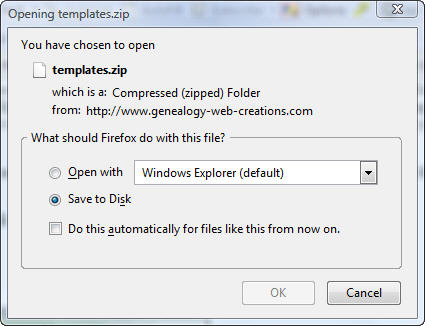
- This will open a Save As dialog window.
- Save the zip file to a convenient location on your computer. I recommend
saving the file to your desktop. You can always move the file to another location
later.
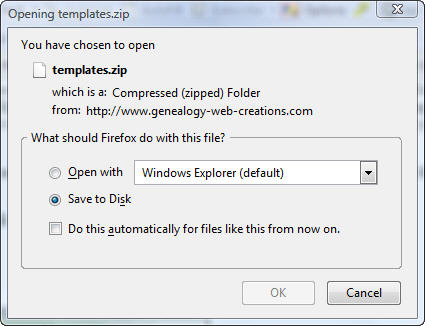
- Once your file has been downloaded, you will need to unzip the file.
- From your desktop, right-click on the zipped file.
- Depending on what program you use for extracting files, follow the instructions for extracting the files.
- Once the files have been extracted you can then move them to where your websites are located on your hard drive. Typically this is under My Documents/My Webs. If you are using FrontPage or Expression Web, you will need to create a new web before you can use the files.
- Now you can open FrontPage or Expression Web and go to File > Open Site OR Site > Open Site.
- Navigate to your new web folder.
- You can now begin working on your new web.
- Don’t forget to save the original zipped file to a floppy disk or other removable media for backup purposes.
The style sheet styles all hyperlinks with the same styles. If you want different styles for the hyperlinks in the masthead, top menu, site navigation bars, content or footer areas, you will need to create the styles for them. The example used below is for the content area styles but it works the same way for each of the <div> tags. Change them to what you want.
#content a:link
{ font-weight: bold;
color: #004145;
background:
transparent;
text-decoration: underline; }
#content a:visited {
font-weight: bold;
color: #000000;
background:
transparent;
padding: 0px;
text-decoration: underline; }
#content a:hover {
font-weight: bold;
text-decoration : none;
background:
#C47B7B;
color: #ffffff; }
#content a:active {
font-weight: bold;
text-decoration : underline;
background: #BFDFE2;
color: #000000; }
If you want to play around with different types of css menus try http://www.cssplay.co.uk/menus/
or
Add a Search Box to your site.
Things to remember:
- Fill in the description and keywords meta tags with YOUR SITE information.
- Make sure to give your page a title.
- All images require ALT tags
- Add your name to the copyright meta tag.
HAVE FUN! If you find mistakes, please let me know.
Planning a Genealogy Website 2nd Edition is available as a 42 page EBook in pdf format for you to download. It has been totally revised and updated with new content. The EBook is zipped for faster download. Save it to your desktop, extract the file and it is ready to use.
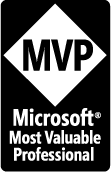
April 2007 - April 2013
Disclosure: This is an affiliate link, which means that if you visit Bluehost.com through this link and purchase this product, I’ll get a commission.
Microsoft® and FrontPage® and Expression Web® are registered trademarks of Microsoft® Corporation.
Genealogy Computer Tips | Expression Web Tutorials & Templates