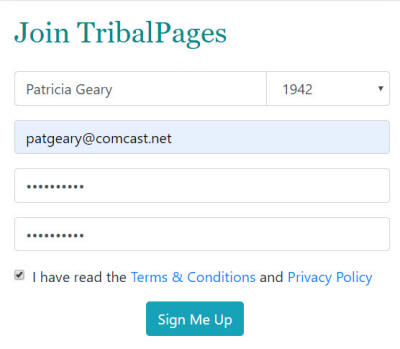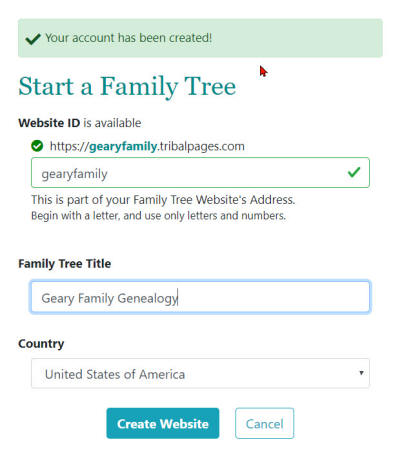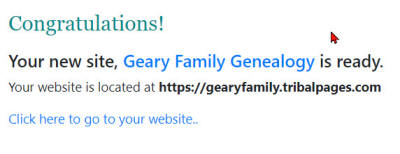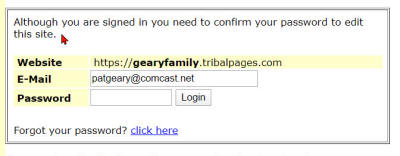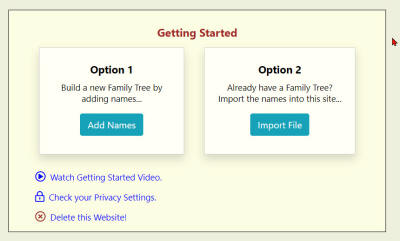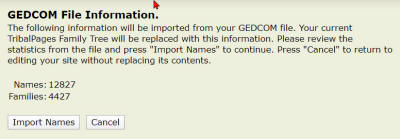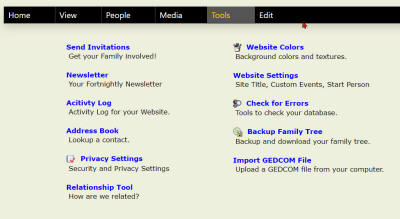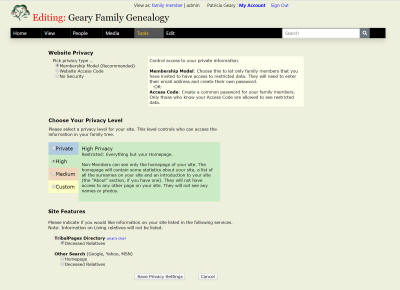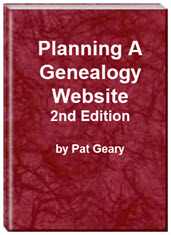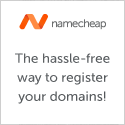- Home
- Resources
- Articles
- Tutorials
- Tutorials & Articles
- Add Search Box
- Converting a Theme Based Site to DWT
- Converting a Table Based Layout
- Create custom Error Pages
- Create 301 Redirects
- Creating a New Website
- Creating a FrontPage Web
- Create a Gradient Image
- Creating Layered Backgrounds
- Creating A Navigation Menu
- Creating Website Navigation
- Heading Tags - <h1> to <h6> tags
- Server Side Includes
- www versus non www
- Using Bordered Backgrounds
- RootsWeb Banners, Hyperlinks, and CSS
- Fixed Width Layout Templates
- Contact

TribalPages
TribalPages offers both FREE and PAID hosting. I selected the free account for this review and tutorial. You can explore the various options to see which is right for you. You can always upgrade in the future. You can view the comparison of accounts here. You can create multiple trees if, like me, you have split your databases.
Step 1: Create an account with TribalPages. Fill in the forms shown below and click 'Sign Me Up'
Step 2: Fill in the requested information as shown below. Click 'Create Website'
You will then see the screen shown below > click the link 'Click here to go to your website..'
Step 3: To start building your Family Tree click 'Edit' on the top menu or watch the getting started video.
Building Your Site
Before you can begin building or editing your site, you will need to sign in with your password.
Step 1: You will be presented with two options to build your site. Option 1 lets you add individuals. Option 2 allows you to import your GEDCOM file. This tutorial assumes you select Option 2
NOTE: Instructions are given as to how to export your GEDCOM file from your genealogy software in case you require it.
Once you click 'Submit' you will see a progress bar as the file is loaded.
The next screen, will give you infomation on your GEDCOM file as to the number of names and families. Once you click 'Import Names' your current TribalPages Family Tree will be replaced with this information.
Your GEDCOM file is in the queue for processing. Please wait till that file is processed and you have received an email notification. This is NOT immediate. Mine was waiting for me the next morning.
Explore the Menu Settings
Home
Home > Home Page allows you to edit your Home Page that your visitors will see.

View

People

Media

Tools
From the 'Tool' menu, select 'Privacy'
This is an example of what is created by uploading your database. Geary Family Genealogy NOTE: Until I can figure out how not to show information on those still living, I am using the highest privacy setting so that only those I invite can see the information.

January 27, 2020
Planning a Genealogy Website 2nd Edition is available as a 42 page EBook in pdf format for you to download. It has been totally revised and updated with new content. The EBook is zipped for faster download. Save it to your desktop, extract the file and it is ready to use.
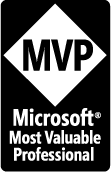
April 2007 - April 2013
Disclosure: This is an affiliate link, which means that if you visit Bluehost.com through this link and purchase this product, I’ll get a commission.
Microsoft® and FrontPage® and Expression Web® are registered trademarks of Microsoft® Corporation.
Genealogy Computer Tips | Expression Web Tutorials & Templates