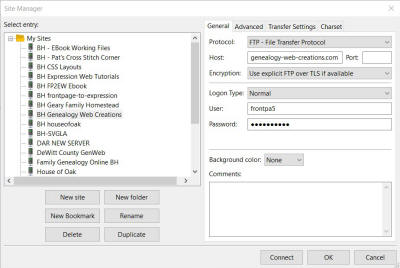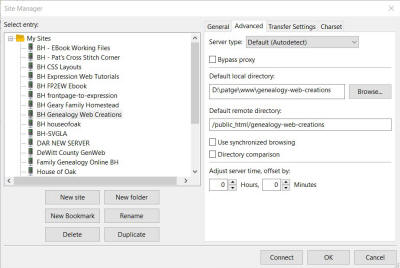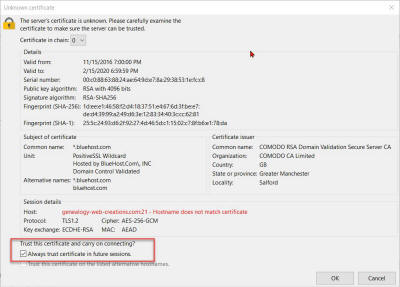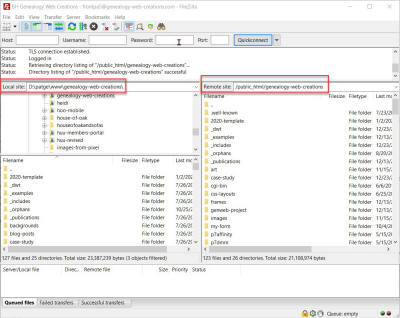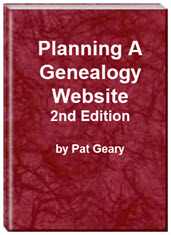- Home
- Resources
- Articles
- Tutorials
- Tutorials & Articles
- Add Search Box
- Converting a Theme Based Site to DWT
- Converting a Table Based Layout
- Create custom Error Pages
- Create 301 Redirects
- Creating a New Website
- Creating a FrontPage Web
- Create a Gradient Image
- Creating Layered Backgrounds
- Creating A Navigation Menu
- Creating Website Navigation
- Heading Tags - <h1> to <h6> tags
- Server Side Includes
- www versus non www
- Using Bordered Backgrounds
- Templates
- Contact

Using FileZilla
FileZilla is open source FTP software distributed under the terms of the GNU General Public License and available FREE from http://filezilla-project.org/
Download and install FileZilla. Before you can use it to upload your site, you will need to configure Site Manager.
IMPORTANT: There are two versions of Filezilla offered, make sure you are downloading and installing FILEZILLA CLIENT not Filezilla Server. If you are not seeing the same screens as the included screenshots, you are probably using the wrong version.
UPDATED: Because of changes to the Rootsweb servers you will need to follow these instructions. Publishing Your RootsWeb Site with Filezilla
Step One: Download and install Filezilla to your computer. NOTE: You can also use Quick Connect BUT you can have different custom settings in the site manager that you cannot do in the Quick Connect.
Step Two: Configure Filezilla following these instructions. Click on any thumbnail for a larger image.
GENERAL TAB:
- Protocol - Select from the dropdown. I use 'Use explicit FTP over TLS if available'
- Host - genealogy-web-creations.com (Use the info your hosting company provided)
- Port: 22
- Logon type: Normal
- Username: provided by your hosting company
- Password: Provided by your hosting company
- Comments: Add details if you want (I add my password in the comments section)
ADVANCED TAB:
- Server Type : Autodetect
- Default Local Directory: click on the Browse button and navigate to the location of YOUR LOCAL website.
- Default Remote Directory: info supplied by your hosting
company
NOTE: If you try to enter a remote directory without the forward slash / , you will get an Invalid Data message.
TRANSFER SETTINGS:
- Leave Blank.
CHARSET TAB:
- Autodetect
You may or may not get the screen shown below. I just click OK since I know it is my hosting site. If you tcik the box that says 'Trust this site and carry on connecting?' you should not see the warning the next time you connect
Step Three: If you have followed the instructions, in the top section of the Remote directory you will see your site name, and in the Remote directory bottom section you will see directories/files that currently make up your site.
The first entry in the Remote directory bottom section is a folder symbol with 2 dots after it; ignore it, as it is the link back to your root directory
Likewise, looking at your Local directory you will see a similar folder symbol, and the folder/files that are your local site.
You can now highlight any file/folder in your local site. right-click and select upload. IMPORTANT NOTE: Make sure you have the correct directory open on the remote site before you transfer your files/folder.
It may take some time if your connection is a dial-up, but if on an optical broadband connection it could be all done in a few minutes - or much less depending on the size of your site.
Revised & Updated: January 16, 2020
Additional Resources
Planning a Genealogy Website 2nd Edition is available as a 42 page EBook in pdf format for you to download. It has been totally revised and updated with new content. The EBook is zipped for faster download. Save it to your desktop, extract the file and it is ready to use.
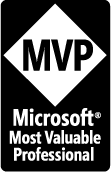
April 2007 - April 2013
Disclosure: This is an affiliate link, which means that if you visit Bluehost.com through this link and purchase this product, I’ll get a commission.
Microsoft® and FrontPage® and Expression Web® are registered trademarks of Microsoft® Corporation.
Genealogy Computer Tips | Expression Web Tutorials & Templates